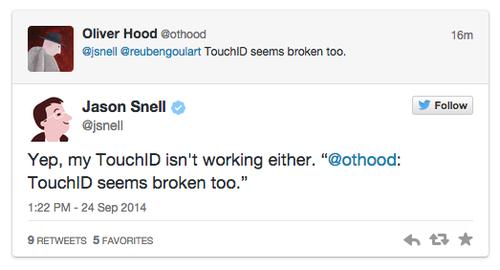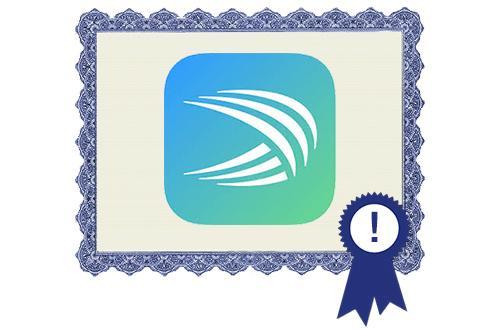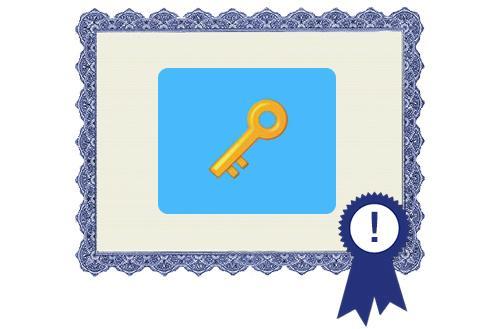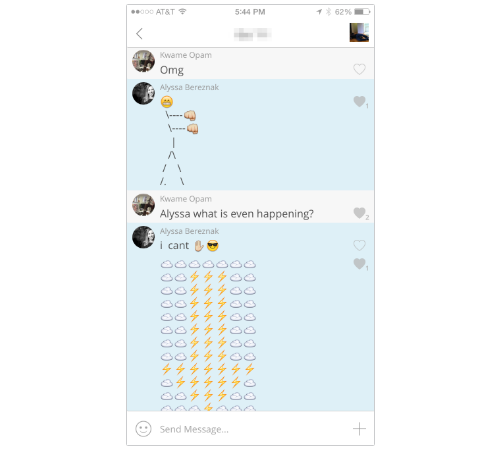Still, Apple’s native keyboard leaves out a lot of fun to be had: It may be able to recognize what tone you adopt when you start texting with your boss, but it can’t automatically translate what you have to say into emoji, pluck the perfect reaction GIF out of thin air, or quickly learn the new nickname you’ve given your significant other.
But a lot of other keyboards can! And to find the best of them, I tested out 17 different apps that range in function, style, and the way they learn how you like to type.
Presenting Yahoo Tech’s First Annual Keyboard Superlatives™. Congratulations to all the winners. You’re my type of software.
Best Default Keyboard: SwiftKey
Illustrations by Daniel Bean/Yahoo Tech.
On the surface, these keyboards are all almost identical: They’re able to automatically fix typos based on your common mistakes, add new vocabulary into your dictionary, and predict the next word you’re typing based on language you’ve used in the past.
SwiftKey, Swype, and Adaptix have glide features that enable you to drag your finger across the screen without lifting it, so the keyboard guesses what word you’re trying to form based on your loopty-loops. Minuum and Fleksy have helpful swipe-triggered features.
But only SwiftKey and Fleksy gather extra data on how you communicate, sifting through your conversations on different social platforms to inform their language-predicting algorithms.
It works like this: Once you create an account on either of the services and grant it access to various social accounts and your address book, it will gather information about you — the words you use, how you construct your sentences, your general tone — and store it safely in a constantly updated database. If you lose your phone, or switch devices, you don’t have to start from scratch: All that tailoring from your original account will return as soon as you log in.
That being said, I found that SwiftKey was able to catch up with my strange inside jokes and made-up vocabulary much more quickly than Fleksy. For example, I have a way of describing the activities and sensibilities of my cat, Chloe: chlimb, chlaw, chrazy, chrawl — the list is embarrassingly long. After one or two instances where I inserted an H into unsuspecting C-words, SwiftKey finally just understood this was a thing I did, and started recommending it. But in the case of Fleksy, each time I came up with some new Chlo-cabulary, I was forced to manually enter it into my app dictionary.
When it comes to my digital correspondence, all I really want is to start typing and forget that there’s a computer analyzing my every word. I want a smart keyboard that gets me, and SwiftKey is the one.
Best Keyboard to Impress and Eventually Annoy Your Friends:Keymoji
Those who have fully embraced the emoji movement will be happy to know that the free app
Keymoji will automatically translate whatever text you type into the universal cartoonish symbols we’ve come to know and love. It’s not an efficient way to communicate, but as emoji artist
Matthew Williamson told my colleague Rob Walker earlier this year, the great thing about emoji, aside from being ridiculous and cute, is that they’resimultaneously “specific and also amorphous.”
Using Keymoji, I was able to immediately make my recipients ooh and ahh:
But after a while, my string of symbols were met with silence. Especially when I got into the “art” section of the keyboard, which includes elaborate emoji illustrations that are not always safe for work. Pretty soon responses were going from “Cute!” to “Are you OK?”
 download nowwww ......... Windows 8.1 Editions ISO and direct Any Windows 8.1 Activator!!!
download nowwww ......... Windows 8.1 Editions ISO and direct Any Windows 8.1 Activator!!!




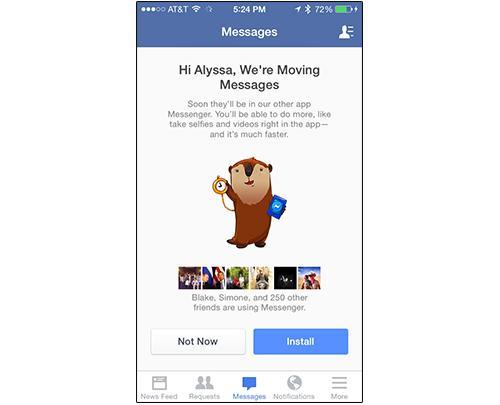
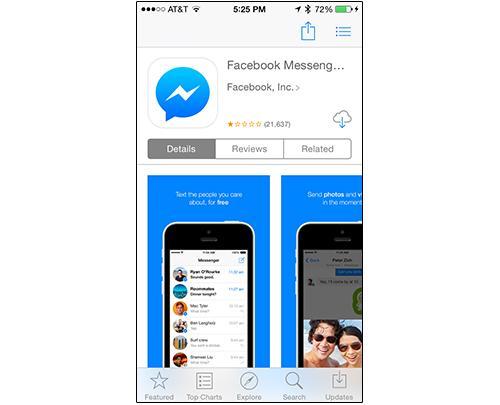
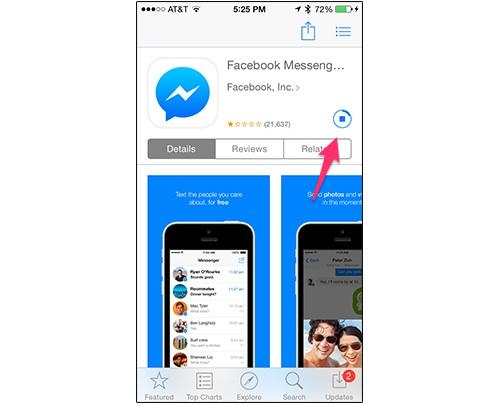
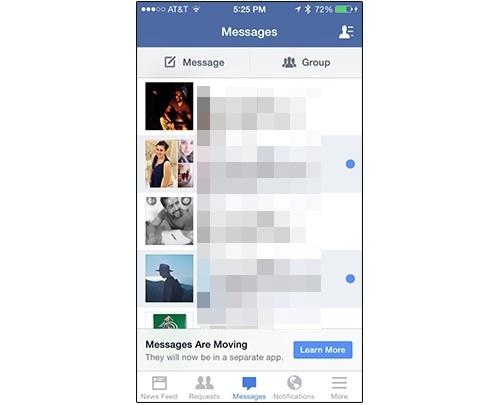
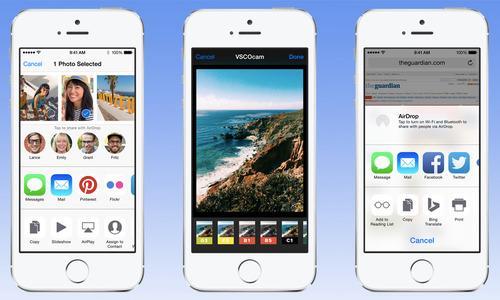 One week after the launch of iOS 8, Apple has already released its first update for the new OS in iOS 8.0.1, which contains a slew of bug fixes.
One week after the launch of iOS 8, Apple has already released its first update for the new OS in iOS 8.0.1, which contains a slew of bug fixes.